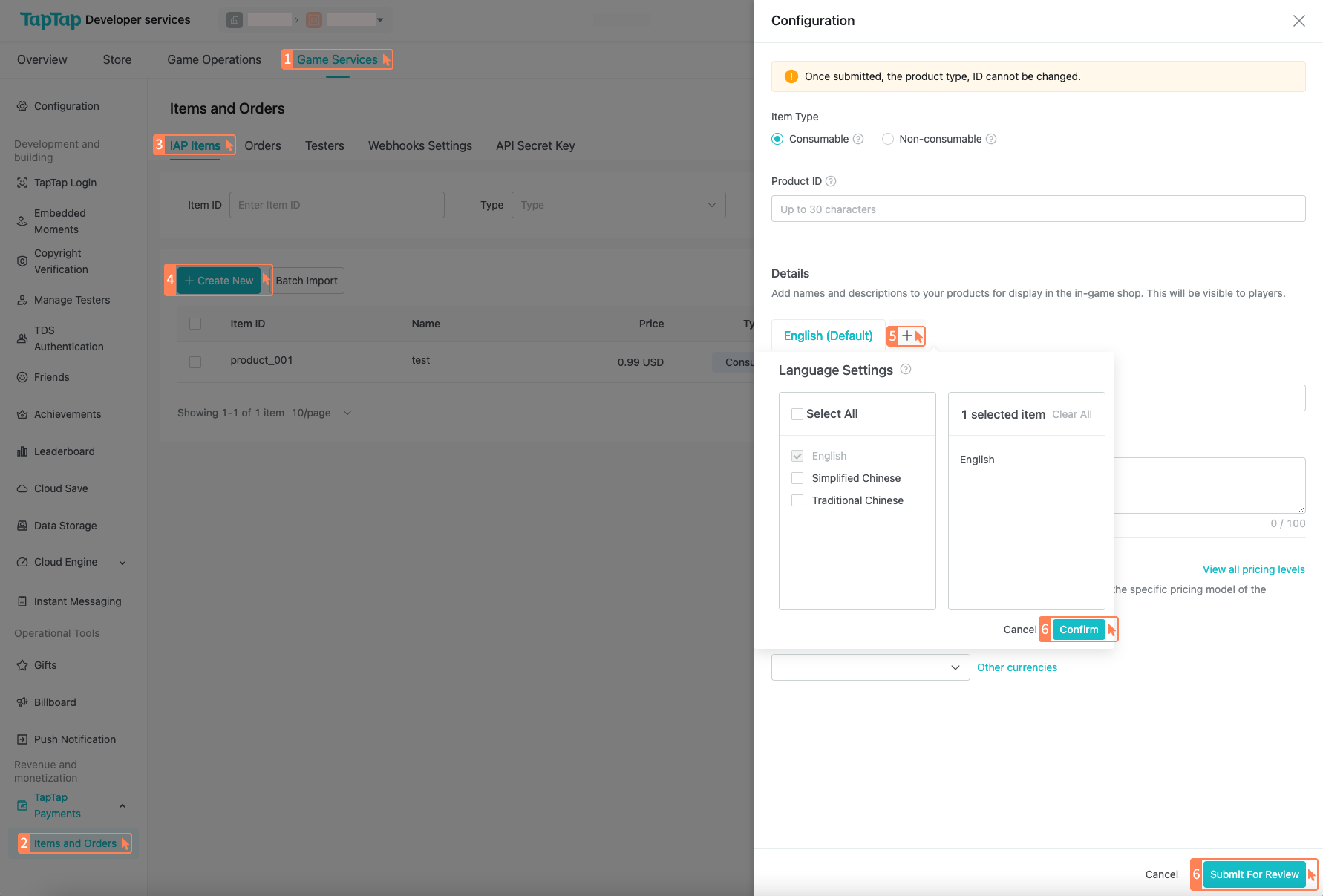Commodity Management
To provide in-app purchases in the game, you must enter the in-app purchase information in the TapTap Developer Center and add it to your game. Each item must be associated with a game application (client) and can only be used for that game. You can create or delete items throughout the process, and you can also modify and improve the information of existing items.
Create in-game purchase items
Before creating an in-game purchase item, please carefully plan your Item ID. The Item ID must be unique for your game and cannot be changed or reused after creation.
The Item ID must start with a number or a letter, have a maximum length of 30 characters, and can contain numbers (0-9), letters (a-z/A-Z), underscores (_) and periods (.).
You cannot change or reuse the Item ID after the item is created.
Create a single item
Go to TapTap Developer Center, select "Game Service" - "TapTap Payments" - "Items and Orders";
Click on "Create" and fill in the detailed information of your item in the pop-up form;
- Item Type: Consumable and Non-consumable items; please refer to Product type.
- Item ID: The unique ID of the item, cannot be changed or reused after creation.
- Item Name: The short name of the item, visible to users. It is recommended to keep it within 80 characters.
- Item Description: A detailed description of the item content. It is recommended to keep it within 100 characters.
- Item Price: The expected price, priced in US dollars by default; Developers can download all price levels to view prices in different countries.
After filling in the information, click "Submit for Review" and wait for the review results;
After the review is approved, if you want the item to take effect, please click on "Release" in the corresponding column of the item.
Please note that one item ID cannot be reused inside the same game. They cannot be changed after submission and cannot be reused after deletion. Please plan carefully. The name, description, price and other information of items can be modified when they are not released. The information of released items cannot be modified. For details, see Edit/Modify items.
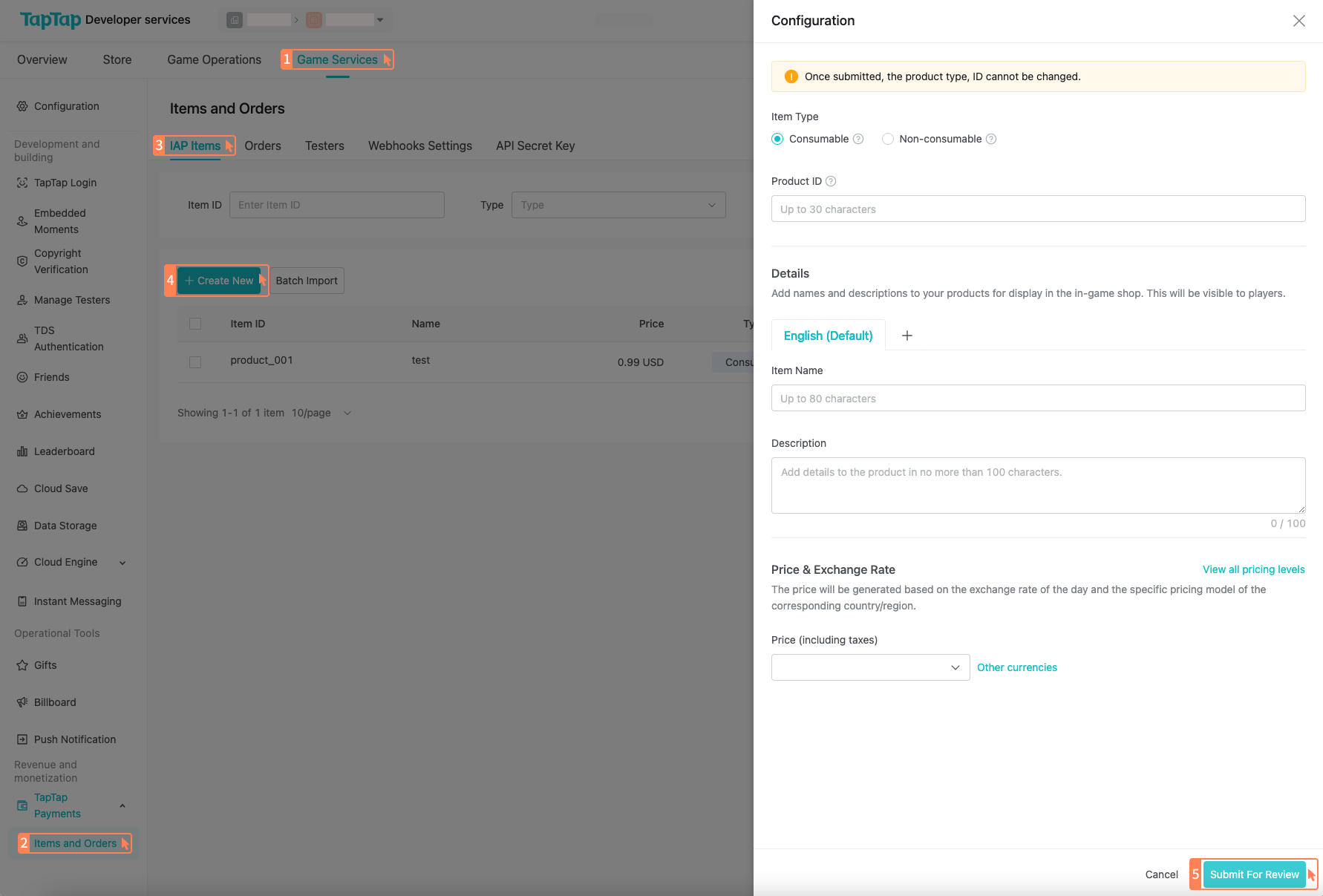
Batch-create multiple items
If you need to create multiple in-app purchase items at the same time, you can choose to use the "Batch Import" function to upload a CSV file containing the detailed information of each item.
Go to TapTap Developer Center and select "Game Services" - "TapTap Payments" - "Items and Orders".
Click "Batch Import".
- Download the template.
- Upload the CSV file.
- Make sure each item is on a separate line. No more than 100 items can be uploaded at a time.
- If the Item ID of an item in the CSV matches that of an existing item, the items in this CSV will not be uploaded.
After the CSV file is uploaded successfully, the system will directly submit it for review; if an unsupported language is uploaded, the language content will be ignored and replaced by the default language.
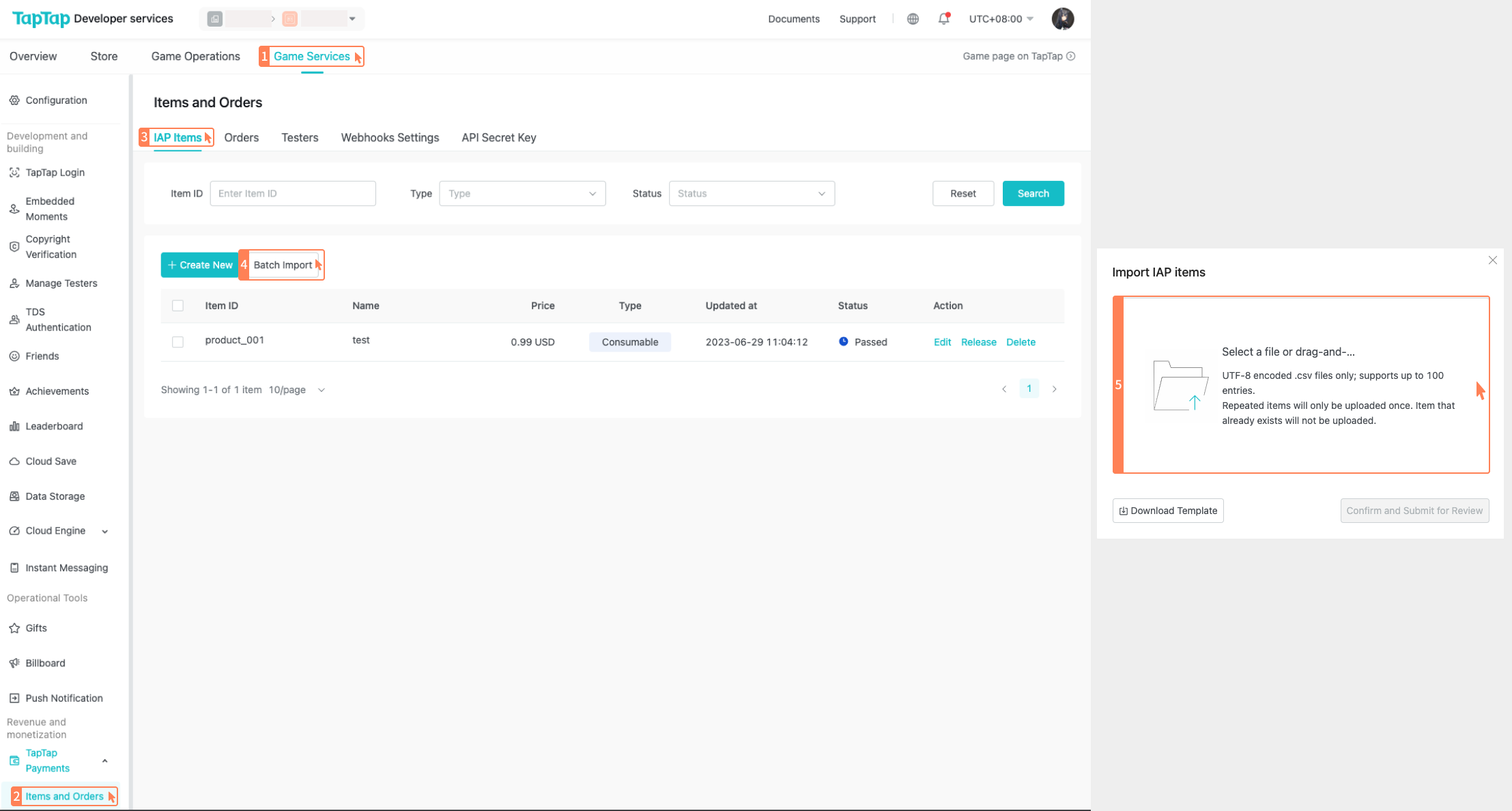
Edit/Modify items
| Item status | Actions allowed |
|---|---|
| Review approved, pending release | The item name and item description can be modified / Can be released / Can be deleted |
| Review failed | The item name and item description can be modified / Can be deleted |
| Already released | The item name and item description can be modified / Can be removed |
| Already removed | Can be deleted |
Item status description
Under Review: Products need to be submitted for review before release. If approved, they will enter the pending release state. If rejected, the reason for rejection will be given and modifications need to be made before resubmission.
Passed: Passed items are in a pending release state and can be released at any time. Only released items will take effect in the production environment.
Released: Released items take effect in the production environment.
Removed: Items already removed from online cannot be used in the production environment. If a user taps on this item, a prompt "This item is no longer available" will appear.
Deleted: Developers can delete items. Deleted items cannot be reused.
Languages and localization
If your game will be released in different countries and regions, it is also recommended to add localization information for your items. Localization information can be entered by adding different languages for different regions.